In Canvas
First, start by titling your assignment DRAFT, this should be the file name. Next, you will go to the assignment and click on the Submit Assignment button. You should be brought to the page below. After uploading your DRAFT file click Submit Assignment.
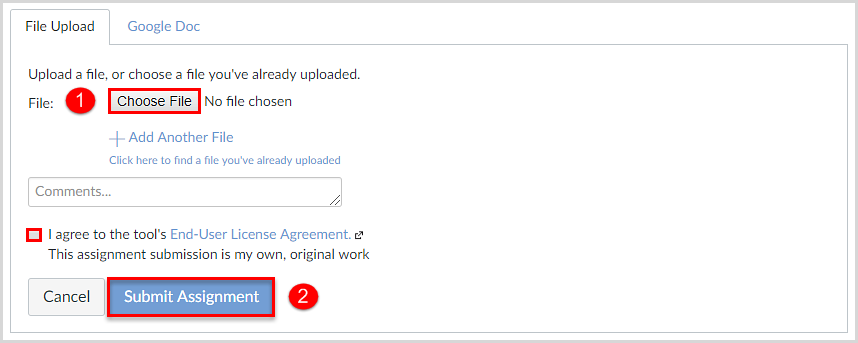
After your file has been submitted you will want to click on Submission Details:
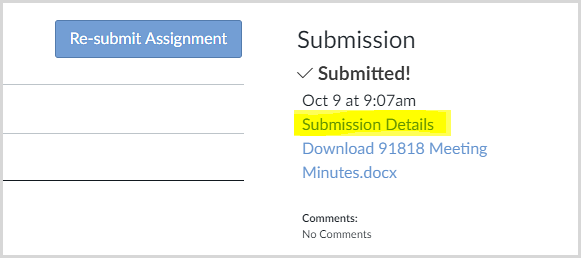
After clicking on Submission Details, a blue comment bubble will appear next to your assignment with your Similarity Score (it may take between a few minutes and up to 24 hours for the similarity score to generate before this bubble appears):
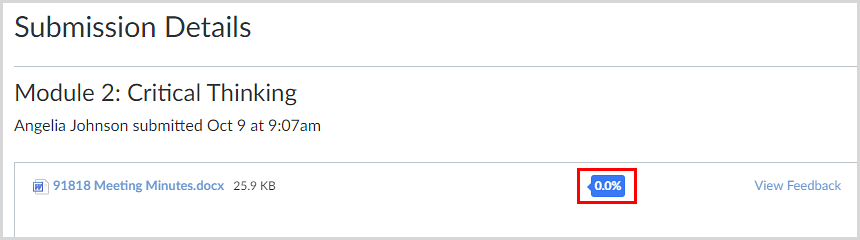
If you click on the Blue bubble you will be able to review the full TurnItIn similarity report. You can check your assignment as many times as needed to make sure your similarity score is in an acceptable range before submitting to the instructor. Please see the following document to confirm acceptable ranges: Interpreting TurnItIn Originaity Reports in Canvas.pdf
When you are ready to submit your assignment for grading remove DRAFT from the file title change it to FINAL. Submit the assignment again. This will let your instructor know you are ready to have your assignment graded.