How to Activate 2-Step Verification:
Open your CSU Global Google Account.
In the navigation panel, select Security.
Under “Signing in to Google,” select 2-Step Verification > Get started.
Follow the on-screen prompts (pictured below).
After you turn on 2-step verification, you’ll need to complete a second step to verify it’s you when you sign in. If you have previously set up 2-step verification, please disregard these instructions.
Click on the Security settings from your main Google account menu.
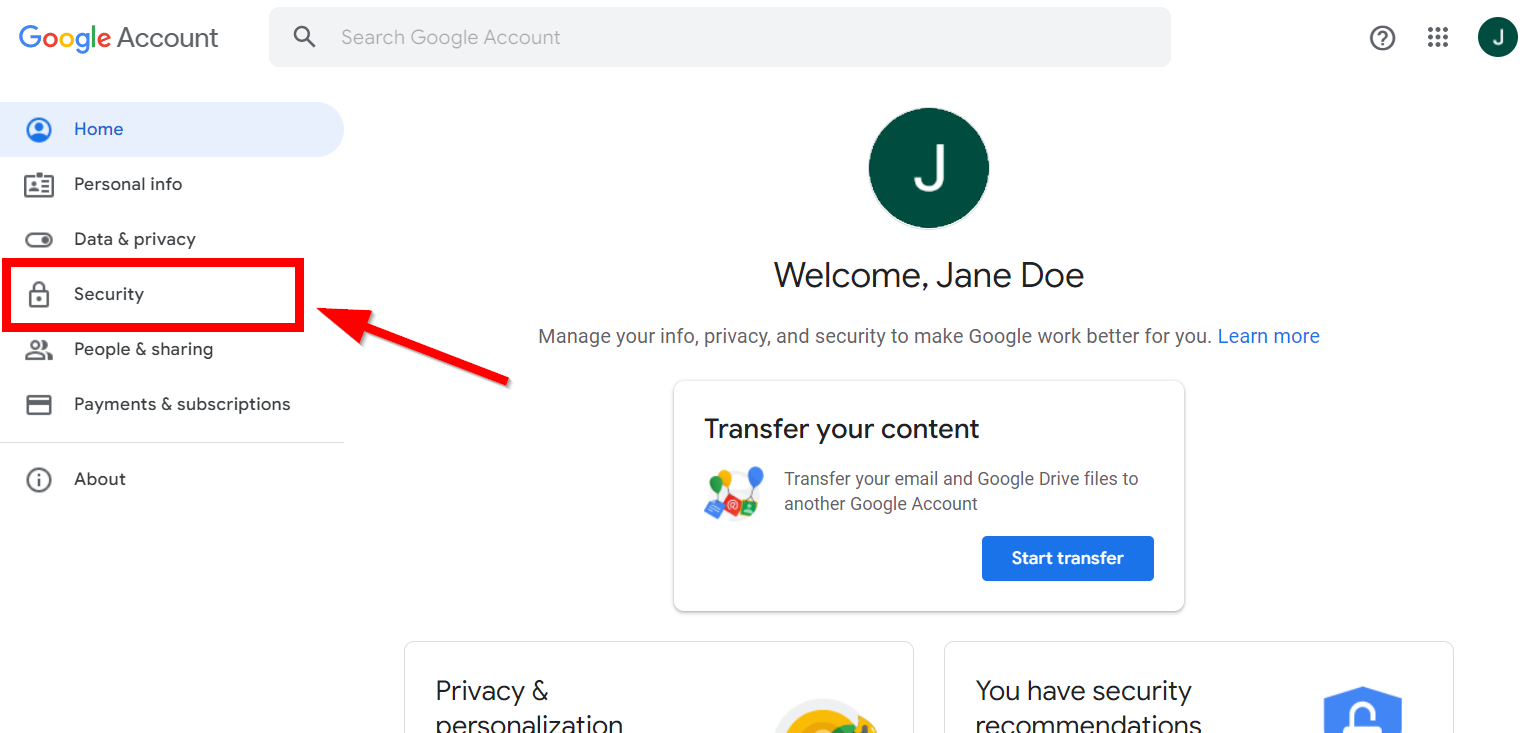
Under sign in options, click on the arrow next to 2-Step Verification.

Click on Get Started to begin the verification process.

Enter your password.

Enter your phone number and select how you would like to receive verification codes.

Enter the verification code that was sent to your phone from Google.

Click Turn On to activate 2-step verification.

If you have any questions or need assistance, please contact support: