CSU Global Inclusive Access e-Book Student Guide
At CSU Global, one of our Core Values is Innovative Thinking. We're passionate about identifying and implementing effective, efficient, and innovative solutions to the challenges that students face in Higher Education.
To meet that goal, the textbook for this course is available in digital format, accessed directly from your online classroom. We believe that this digital e-book has significant advantages for you as an online student, including:
- Access to the text directly within the classroom from your first day of class
- Availability on any device, including smartphones and tablets
- Ability to highlight the text, create bookmarks, and even aggregate notes into personalized study guides
- Ability to have your textbook read aloud to you
- An extremely competitive price-point
Below you can find more information on how the digital e-book is charged to your student account, how to opt-out of the e-book, and how to gain access to your e-book in this class.
Accessing the Course e-Book
Many CSU Global courses offer inclusiv access e-books through our partnership with Barnes & Noble College (BNC). The primary way to determine whether your course uses BNC e-content is by looking at the CSU Global booklist. The booklist will indicate that the course materials are offered as “Inclusive access via BNC,” as seen below. That means the charges listed will be automatically applied to your CSU Global student account if you do not opt out of the e-book option.
![]()
Once you have access to your course, you can view the e-book by clicking on "Course Materials" on the left hand menu. From there, you will be taken into the BNC platform and can access your e-book by clicking on the image of the book cover under "Your Materials".
Opting Out of BNC Inclusive Access e-Books
In most cases, students are not required to use the e-book through BNC and can opt out during the first seven days of the term. The CSU Global booklist will indicate whether your specific course materials can be opted out. To opt out, you will click the "Want to Opt Out?" button associated with your e-book. You also have the ability to opt back in during the first seven days of the term, in the event you change your mind. If you miss the opt-out deadline, please contact your Student Success Counselor within the first 30 days of the term to discuss late opt-out options.
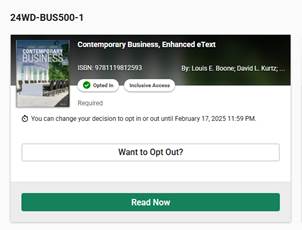
Continued Access
Inclusive access e-books are considered digital textbook rentals. While your course is active, you will have the ability to print portions of the e-book (up to 20% of the content) and you can save up to 10% of the content to your computer.
Access to your e-book within Canvas is valid for the duration of the term only. However, most BNC e-books allow for extended access after the term has ended. The CSU Global booklist indicates the duration of the e-book rental. To access your e-book after the term, you will need to sign up for a VitalSource account using your CSU Global email credentials. You can download your e-books to the VitalSource Bookshelf to view them on a web browser or using the VitalSource Bookshelf app (available for Apple and Android devices).
You must download your e-book to your VitalSource Bookshelf while your course is active to maintain continued access after the term. If your course has already ended, please contact VitalSource support for assistance accessing your e-book.