Critical Thinking Assignments
There are several ways to submit an assignment:
- Click on Modules (located on the left-hand side of Canvas), followed by the corresponding module for the week OR
- Click on Assignment on the left hand side of Canvas and choose the assignment from there
- Click on Grades on the left hand side of Canvas then select the assignment you are looking to submit
Once you've found the assignment you want to submit, simply click the blue "Submit Assignment" button on the top right hand side of the page
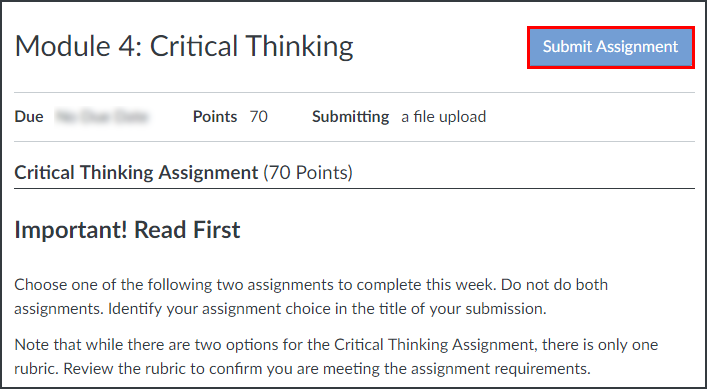
This will bring you to a window where you can upload your file.
***Before submitting an assignment for grading, please consider submitting it as a draft so that you can review your TurnItIn Similarity Score
On the Upload tab:
- Click on the box that says Choose File and then select your assignment from wherever you saved it on your computer.
- You'll know that your document has uploaded because the name will be listed next to the Choose File box.
- Once you have selected the assignment, be sure to add any other necessary files and comments you want to send to the instructor
- Click the box agreeing to the submission pledge
- Click Submit Assignment
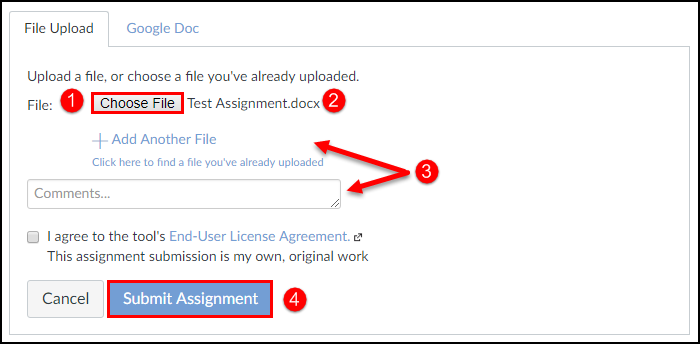
You have submitted the assignment for review. You can confirm that an assignment has been submitted from your course grade book when you see a blue sheet of paper next to the assignment:


Don't forget, the grading rubric for your assignment is listed at the bottom of the Assignment details page!