
CSU Global Syllabi & Content Printing Instructions
Old Syllabus Version
NOTE - not all courses will have this version of the syllabus. This version is being phased out with our migration process and will be removed from all courses by the end of May 2023, at which time these instructions will no longer be valid.
To print the old version of the CSU Global syllabus:
Click on the Syllabus link in the Course Information Module.

The Syllabus will open, and from this screen, students can click on the Download icon (arrow pointing down with a line under it) to download the syllabus to their computer or the Print icon (printer) to print the Syllabus.
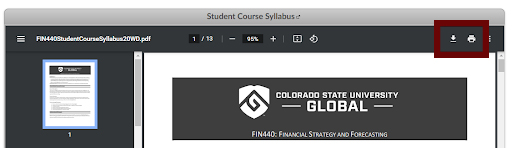
Content and New Syllabus Version
To print the Syllabus in migrated courses, click on the Syllabus link on the left side Navigation Panel.

The Syllabus will open and will look similar to this:

To print the syllabus or any of your lecture content, please follow the steps below:
Go to the page you want to print.
If you are using a PC, use the shortcut of CTRL + P.
If you are using a Mac, use the shortcut of COMMAND + P.
A print dialogue window should appear, and you can adjust your print settings as needed (i.e., print as PDF, print to your printer, etc.)
Repeat as necessary on any page you want to print.
These instructions are in the syllabus and the Student Information Module.

These instructions will also work for any content, assignment, or discussion page within a Canvas course.