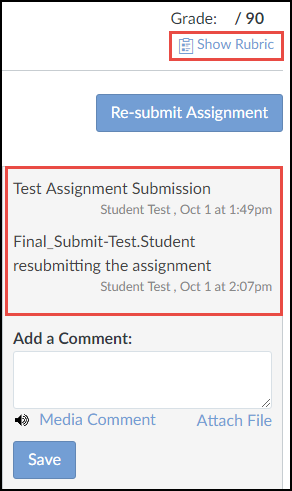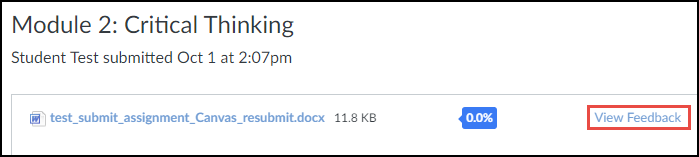Students can view instructor feedback and general comments for each assignment through the Grades page in Canvas. This page is located on the left-hand menu after logging in and there are several places to find feedback:
- After clicking "Grades," find the assignment you want to review, which will have the symbols below next to it. By clicking on the 2 thought bubbles, you'll be able to view comments left by your instructor

- Your instructor may also leave feedback within the grading rubric. Click on the clipboard icon to view details within the rubric

- Finally, you can click on the title of the assignment (ie, Module 2: Critical thinking ) to view more details.
- Any instructor comments added to your submission, as well as any comments added by you, appear in the Comments portion of the sidebar. You can also access the rubric from this screen
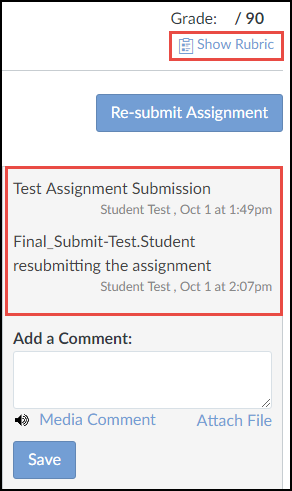
- If you submitted the assignment with a file upload, your instructor may have included annotated feedback within your assignment. Files that support annotations display a View Feedback button next to the submission
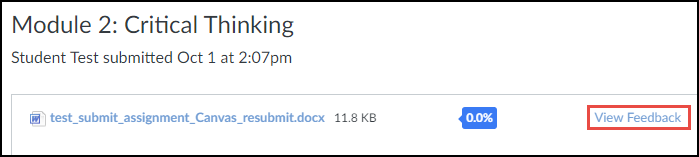
- Any instructor comments added to your submission, as well as any comments added by you, appear in the Comments portion of the sidebar. You can also access the rubric from this screen
- You can also contact your instructor by phone or email. See Contacting Instructor to see how.