How to make a tuition payment
You have a two options for making tuition payments towards your account balance, see below:
Through your Student Portal:
- Select the My Account and Financial Aid tab
- Click the Pay My Tuition button on the next page.
- Click the Make a Payment button at the top or bottom of the screen.
- In the payment portal, click Make a Payment button at the top or bottom of the screen.
- To make a payment less than the full amount, update the number in the Amount box. Then click Continue at the bottom of the screen and follow the steps to submit your payment.
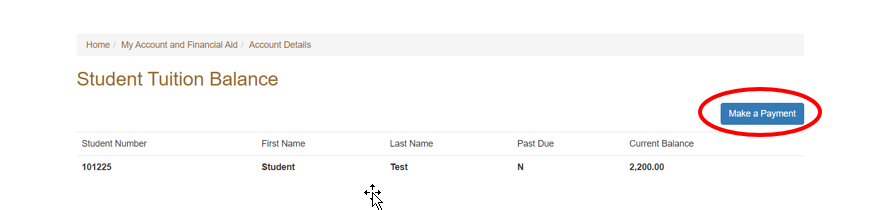
- Once you are in the CashNet payment portal, click on 'Make a payment'.
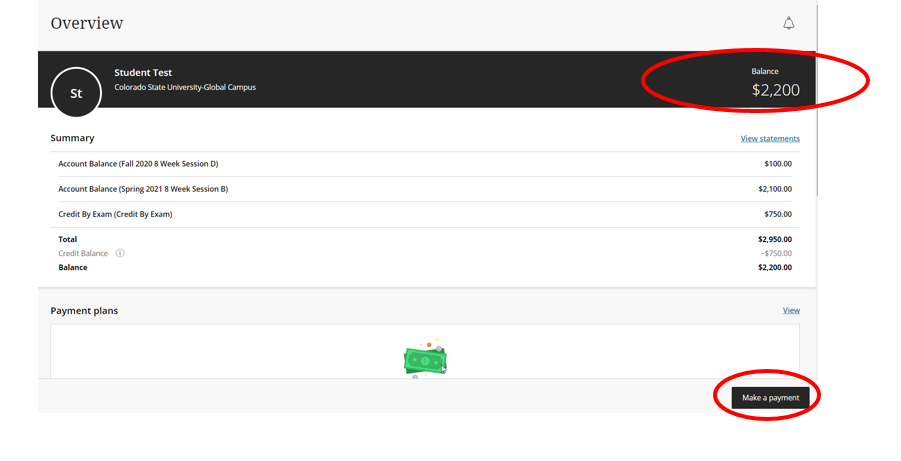
- This will bring you to the Make a Payment screen.
- Outstanding balances are separated by term. Scroll through the balances and type in the amount you wish to pay.
- Full or partial payments can be made using a credit card or EFT/ACH.
- Once the payment amount is correct, click on the Continue button in the bottom right corner.
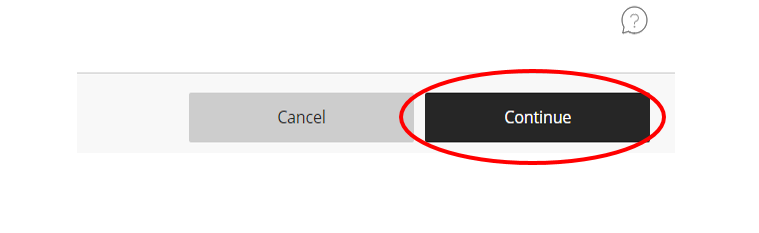
If using a credit card, please enter the fields below. Please note: There is a 2.85% processing fee when paying with a credit or debit card. If using another form of payment, enter "N/A" in these fields to move forward.
If using direct electronic payments from a checking or savings account (ACH Payment), select the "New Bank Account" option when making your payment. Information can be saved in your account for future payments, if desired. There is no fee processing fee when making an ACH payment.
Note: When prompted to verify the name & address for your card, please enter "N/A" to move through to the next screen.
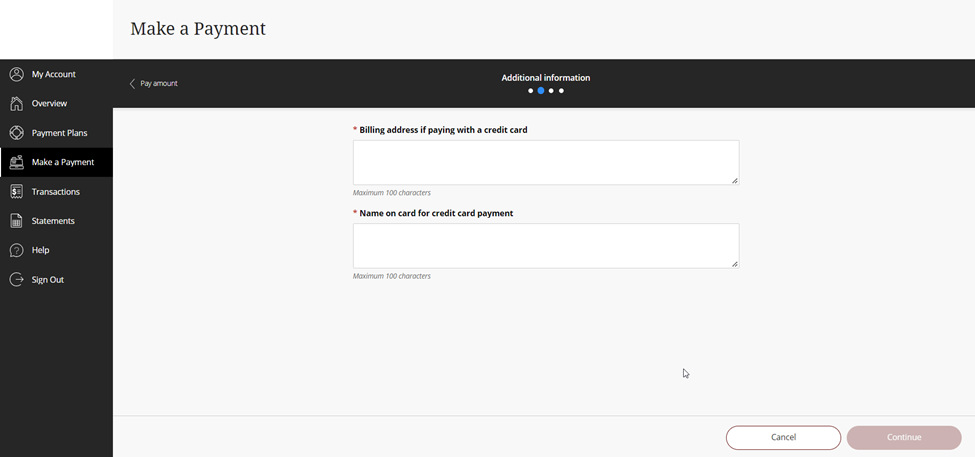
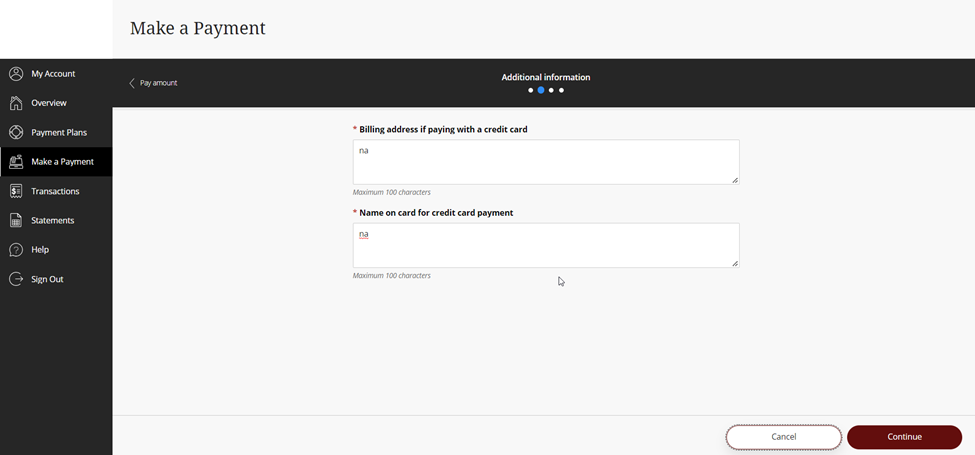
- Click on the red "Continue" button to continue entering the payment information.
- In order to make a Pre-Payment on the account, scroll to the bottom of the selections.

- If you have gone past due on your account and would like to set up a payment plan, you can do this from this screen as well. Look for the specific term's payment plan option under 'Past Due Payment Plans'.
Mail in a check to:
Colorado State University Global
P.O. Box 735246
Dallas, TX 75373-5246
Effective March 2019 Student Accounts can no longer accept payments over the phone.